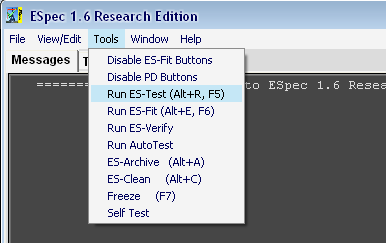
After setting up the project using ``Settings Windows'', it is time to run the unit test. The unit tests can be executed by pressing the ``ES-Test'' command button on the GUI or selecting the ``Run ES-Test'' from the menu item.
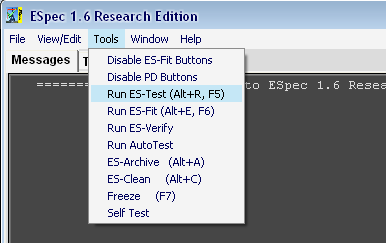
When the ``ES-Test'' is invoked and is running, the ESpec status will be changed to ``Please Wait''. User can interrupt execution of the tests by pressing the ``Stop'' button at any time.
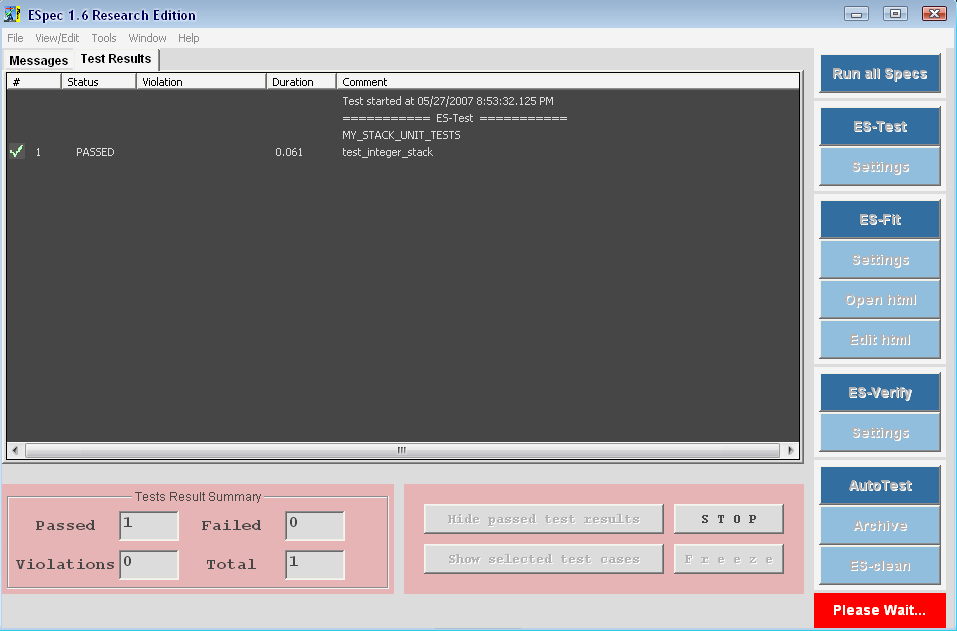
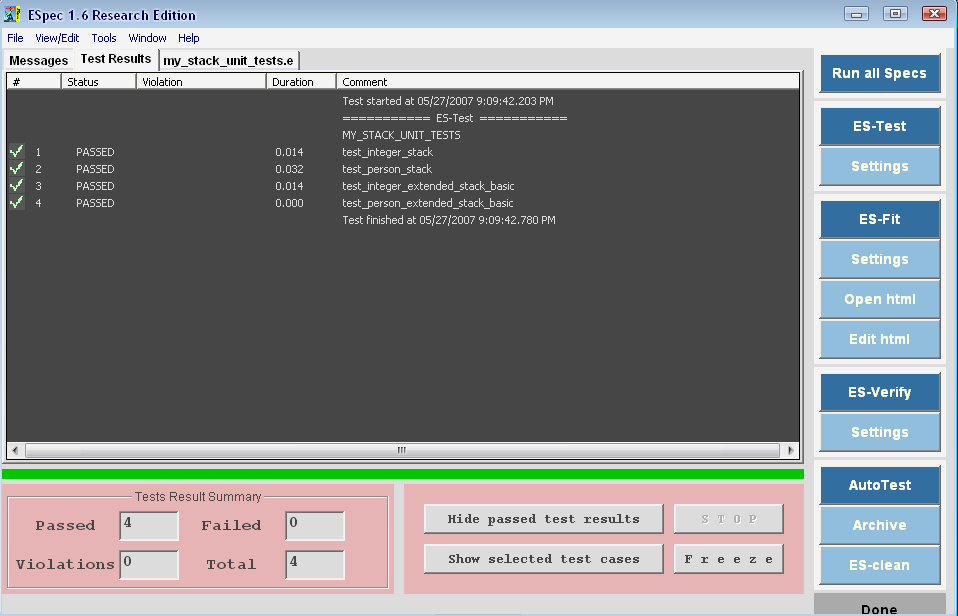
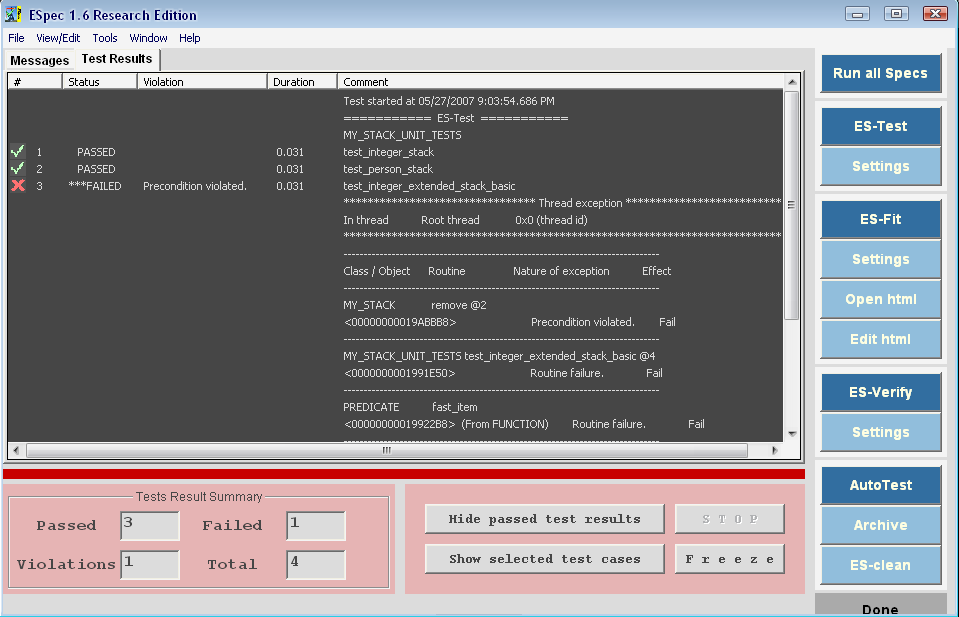
Passed test cases are check marked in green (first column). For convenience the status of each test case (passed or failed) is reported in the second column. The failed cases (if any) are marked in red. The type of the contract violation (of any) is reported in the third column. Forth column shows the duration of execution of the test case. More information about the violation is reported to the fifth column; this option is enabled by using ``show_errors'' command in the code.
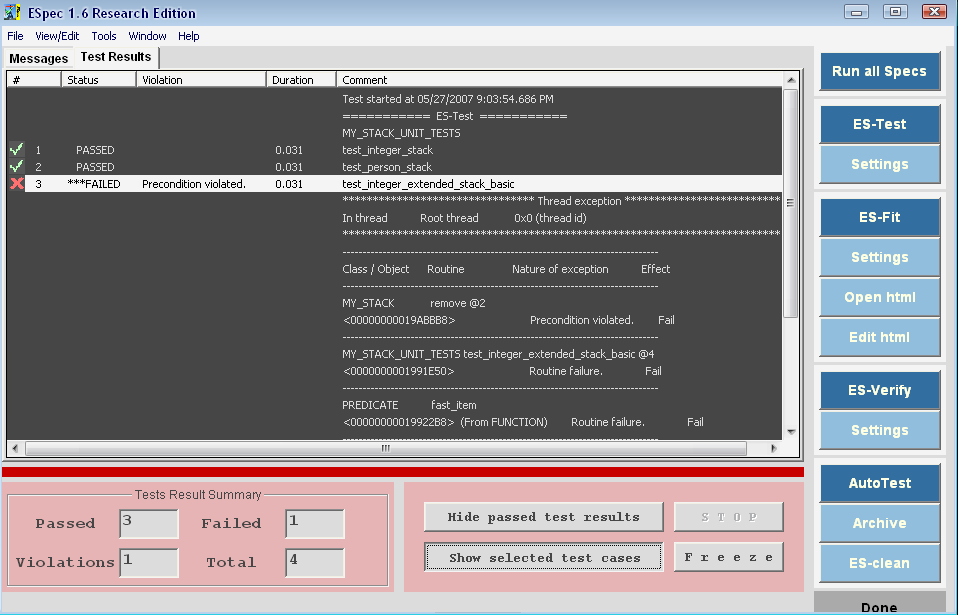
Test cases can be selected (using the control key + left key of mouse). To view or edit the selected test case, press the ``show selected test cases'' button.
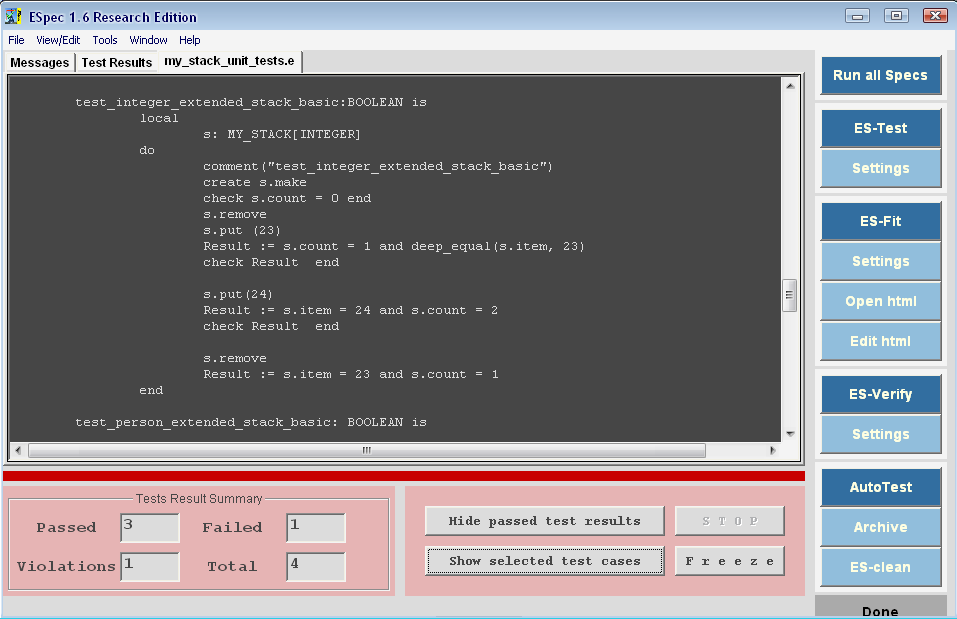
When a test case is selected for editing, ESpec will open it in a new tab and allows the user to edit and save the test case directly from ESpec (saving is done as before).
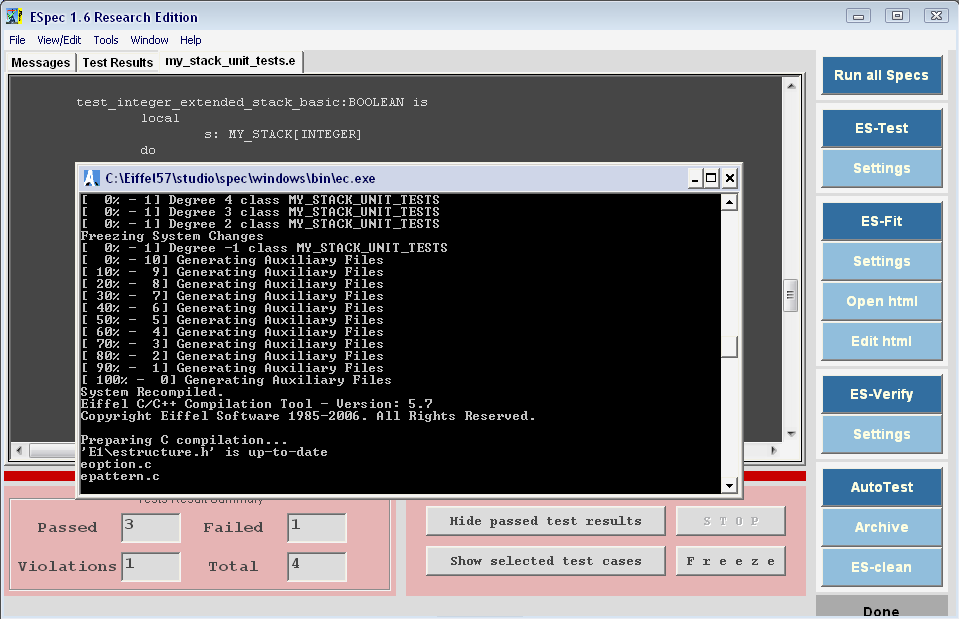
When there is a change in the system under test, it must be re-compiled. This
can be done from ESpec GUI by pressing the ``Freeze'' button (Freeze assumes
that the ECF configuration file is already set from the ``Settings''
Window).