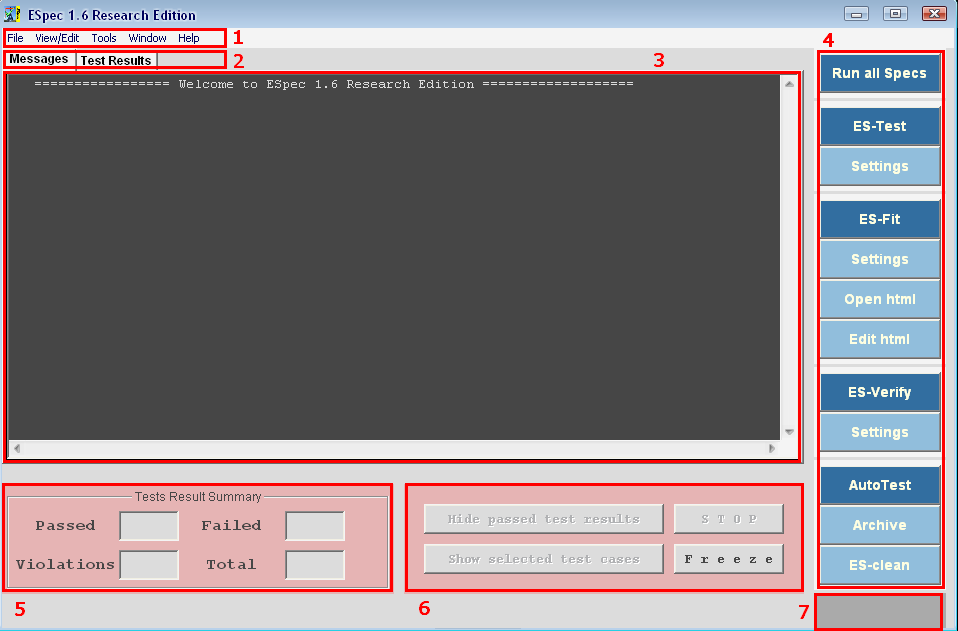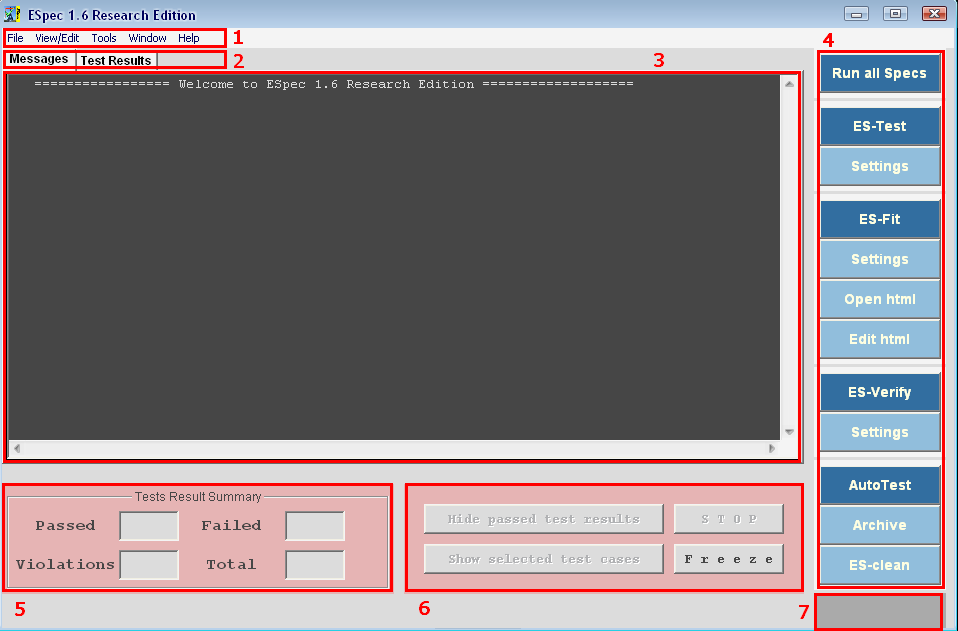
(1) Menu bar
(2) Window tabs: messages generated by ESpec is shown in
``Messages'' tab and test results are shown in ``Test Results'' tab, files are
open in separate tabs for editing
(3) Editor window: shows the file contents
to the user and allows the user to edit the contents or select the test
results
(4) Command buttons: ``Run all Specs'' button executes all tests
(i.e., Unit tests, Fit tests and ES-Verify) at the same time. ``ES-Test'',
``ES-Fit'' and ``ES-Verify'' buttons only run ES-Test, ES-Fit and ES-Verify
respectively. ``Settings'' buttons are used for user settings. ``Open html''
opens the HTML document selected by the user (user selects the file on the
Editor window)
(5) Tests results summary box: shows a summary of the test
results to the user. Passed is the number of tests (Unit, Fit) that are passed,
Failed is the number of tests that failed (Unit or Fit or verification modules),
Violations is the number of Contract violations that happen during the test
(Unit, Fit), Total is the total number of test cases executed
(6) User
buttons: ``Freeze'' button is used to re-compile the system when user made some
changes to the test case. ``Stop'' button kills the running processes and stops
the testing process
(7) Progress bar: shows the status of the tool