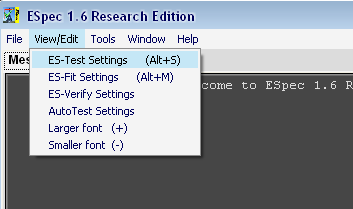
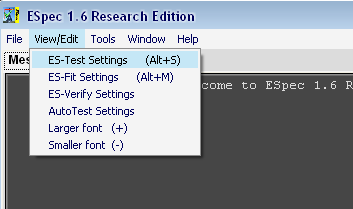
Before running the tests, user should setup the system under test using the settings window. This window can be opened by choosing the ``ES-Test Settings'' from the menu items under ``View/Edit'' menu bar or alternatively by pressing the ``Settings'' button under ``ES-Test'' button.
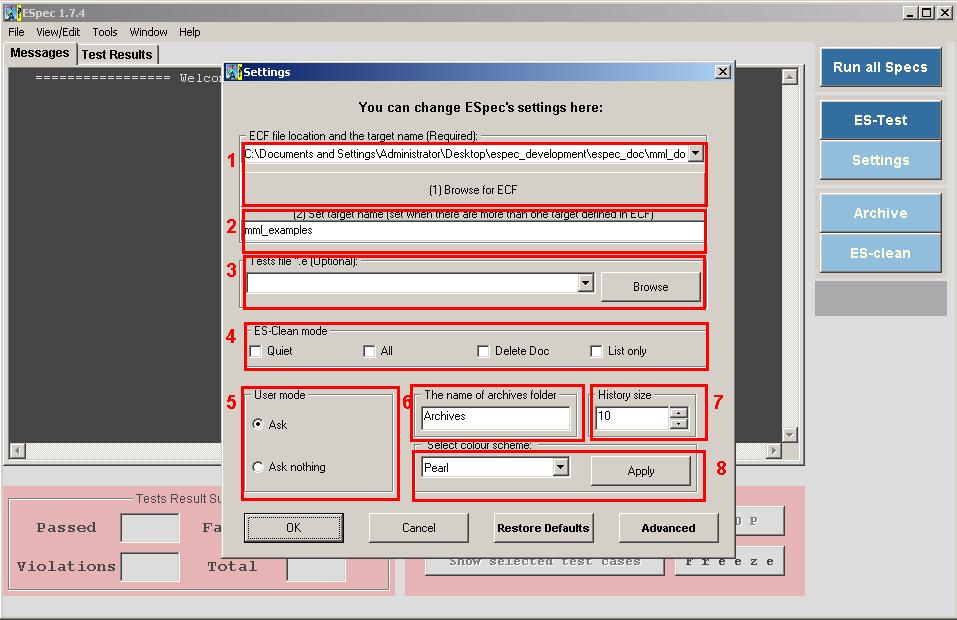
(1) ECF location (required): The ECF file of the system under test must be specified here. The ECF file will be used to infer the location of the project root directory (will be used by ES-Clean and ES-Archive) and the executable file associated with this project
(2) Choose
the target name of the project (set this option only when there are more than one target projects specified in the ECF file. By default, the first target specified in the ECF file will be selected.
(3) A unit test file can be preset in here for further editing and re-compiling (optional)
(4) ES-Clean removes the compiler generated files (in EIFGEN folder) and it could be invoked by pressing the ``ES-Clean'' command button from the GUI. ES-Clean has different modes: (a) Quiet (does not show the list of files that has been deleted), (b) All: removes all automatically generated files such as Document and Diagram. (c) DeleteDoc: removes the Document folder. (d) List only: shows the user the list
of files to be deleted without actually deleting them.
(5) User mode: user
can disable re-confirmations of ESpec by selecting ``Don't ask''.
(6) Name
of the archive folder can be set here.
(7) User can change the size of the
history list.
(8) Appearance of the ESpec.